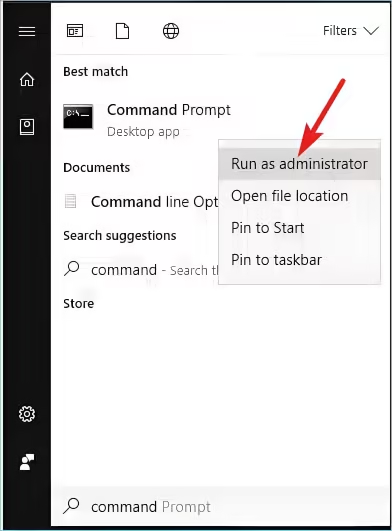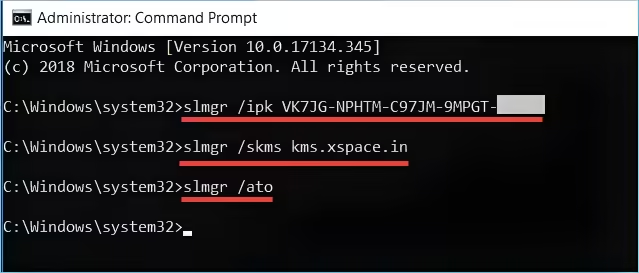How to Get and Activate a Windows 10 Product Key: Step-by-Step Guide for Online, Offline, and CMD Methods

Table of Contents
- Introduction
- Understanding Windows 10 Activation
- How to Get a Windows 10 Product Key
- How to Activate Windows 10
- Troubleshooting Activation Issues
- FAQs About Windows 10 Activation
- Conclusion
Introduction
Navigating the world of Windows 10 activation can often feel like a daunting task. Whether you’re setting up a new PC, reinstalling the operating system, or upgrading from a previous version, activating Windows is a critical step that ensures you have access to all features and updates. But how do you get a Windows 10 product key? Can you activate it without hassle? In this comprehensive guide, we’ll walk you through the various methods to acquire and activate your Windows 10 product key, ensuring that you can enjoy your operating system without any limitations.
Understanding Windows 10 Activation
What is Windows 10 Activation?
Before diving into the specifics, let’s clarify what activation means in the context of Windows 10. Activation is a process that verifies your copy of Windows 10 is genuine and not being used on more devices than the Microsoft software license allows. When you activate Windows, you’re ensuring that you can receive critical updates, security patches, and all the features that come with your operating system.
Why Do You Need a Product Key?
A product key is a unique 25-character code that confirms your ownership of Windows 10. Without it, you may face limitations, including:
- Limited Access to Features: Some features and updates may be unavailable until your copy is activated.
- Watermark Notifications: Unactivated Windows often displays a watermark on your desktop, reminding you to activate it.
- Security Risks: Unactivated copies may not receive important security updates, leaving your device vulnerable.
Can I Use Windows 10 Without Activation?
Yes, you can use Windows 10 without activation; however, the experience will be limited. You may encounter notifications prompting you to activate your copy, and certain personalization options will be restricted. While it’s possible to use Windows 10 without activation, it’s advisable to obtain a product key for the best experience.
How to Get a Windows 10 Product Key
1. Purchase from Microsoft
The most straightforward way to obtain a Windows 10 product key is by purchasing it directly from Microsoft. Here’s how you can do it:
- Visit the Microsoft Store.
- Select the version of Windows 10 you wish to purchase (e.g., Home or Pro).
- Follow the prompts to complete your purchase. Once payment is processed, you will receive your product key via email or on the confirmation screen.
2. Buy from Authorized Retailers
You can also purchase Windows 10 product keys from authorized retailers such as Best Buy, Amazon, or Newegg. Ensure that you’re buying from a reputable source to avoid counterfeit keys.
- Tips for Buying:
- Look for physical copies if you prefer having a DVD or USB drive.
- Read reviews and check seller ratings if purchasing online.
3. Use a Third-Party Vendor
If you’re looking for a more budget-friendly option, consider purchasing from third-party vendors. Websites like InstallKeys offer competitive prices for genuine keys.
- Caution: Make sure to verify the credibility of the vendor. Look for customer reviews and ensure they provide a guarantee for their keys.
4. Retrieve from an Existing Device
If you previously activated Windows 10 on a different device, you might be able to retrieve the product key using a key finder tool. Programs like Belarc Advisor or ProduKey can help extract the key from your current system.
5. Digital License
If you’ve upgraded from Windows 7 or 8 to Windows 10, you might have a digital license linked to your Microsoft account. This means that when you sign in, Windows 10 will activate automatically.
How to Activate Windows 10
Once you have your product key, it’s time to activate Windows 10. There are several methods to do this, each suited to different situations.
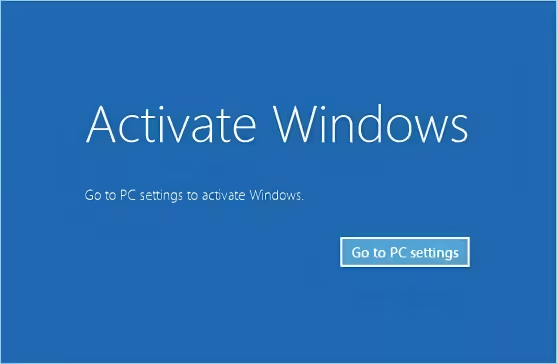
Method 1: Activate via Settings
This is the simplest method and is suitable for most users.
- Open Settings: Click on the Start menu and select the gear icon (⚙️) to open Settings.
- Navigate to Update & Security: In the Settings window, click on “Update & Security.”
- Select Activation: From the left sidebar, click on “Activation.”
- Enter Product Key: Click on “Change product key” and enter your 25-character product key.
- Activate: Click “Next” and follow the prompts to complete the activation process.
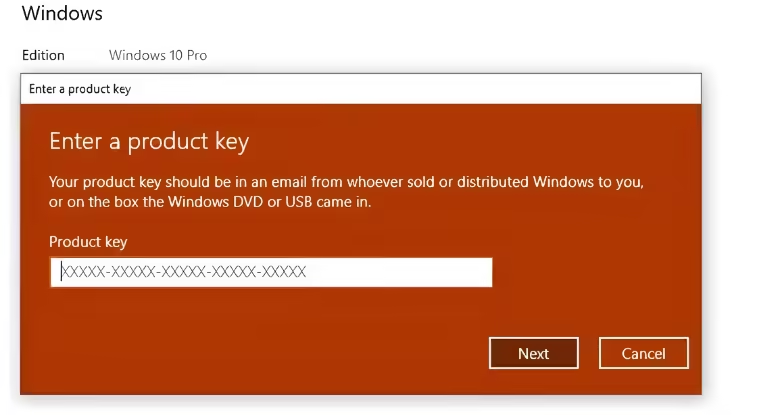
Method 2: Activate via CMD
If you prefer using command line tools, activating via the Command Prompt is an efficient alternative.
- Open Command Prompt as Administrator:
- Search for “cmd” in the Start menu.
- Right-click on Command Prompt and select “Run as administrator.”
- Enter the Command to Change Product Key:
- Type the following command and press Enter:
slmgr.vbs /ipk YOUR-PRODUCT-KEY - Replace
YOUR-PRODUCT-KEYwith your actual product key.
- Type the following command and press Enter:
- Activate Windows:
- After changing the key, run the following command to activate Windows:
slmgr.vbs /ato
- After changing the key, run the following command to activate Windows:
- Check Activation Status:
- You can check if Windows is activated by typing:
slmgr.vbs /xpr
- You can check if Windows is activated by typing:
If you’re in a situation where you can’t connect to the internet, you can activate Windows via the phone.
Method 3: Activate Offline
- Open Settings: Go to Settings > Update & Security > Activation.
- Select “Activate by Phone”: Click on “Activate by phone.”
- Follow the Prompts: Follow the instructions, and you’ll receive a confirmation ID that you can enter to activate your copy of Windows 10.
Method 4: Using the Microsoft Activation Center
If you’re having trouble activating online or via CMD, contacting Microsoft directly can resolve your issues.
- Call Microsoft Support: Reach out to Microsoft Support and explain your situation. They can guide you through the activation process over the phone.
Troubleshooting Activation Issues
Common Activation Errors
Even after following the above steps, you might encounter issues. Here are some common activation errors and their solutions:
- Error Code 0xC004F074: This usually indicates a problem with the activation server. Ensure your internet connection is stable and try again.
- Error Code 0xC004C003: This means that your product key is not valid. Double-check that you entered the correct key and consider purchasing a new one if necessary.
- Error Code 0x803F7001: This error appears when Windows cannot connect to the activation server. Check your internet connection or try activating at a later time.
Verifying Activation Status
To check if your Windows 10 is activated:
- Go to Settings > Update & Security > Activation.
- The status will indicate whether your Windows is activated or if there are issues that need to be addressed.
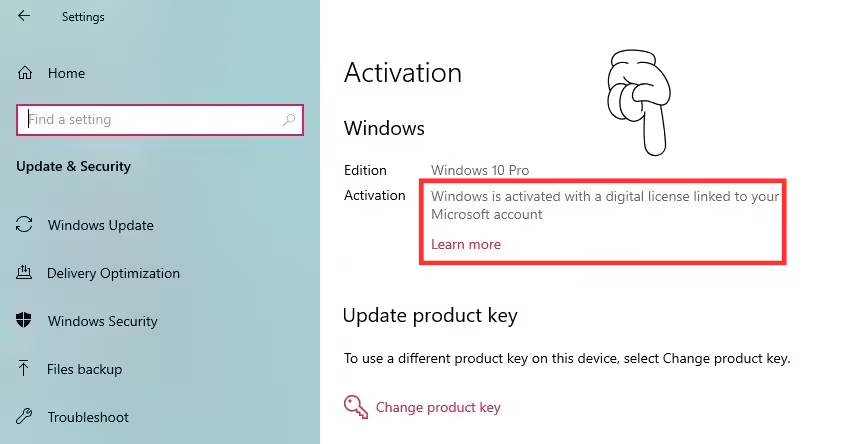
FAQs About Windows 10 Activation
Can I activate Windows 10 with a product key?
Yes, you can activate Windows 10 by entering a valid product key through the Settings app or via CMD.
How to permanently activate Windows 10?
To permanently activate Windows 10, ensure you have a genuine product key and follow the activation steps outlined above.
How to activate Windows with product key CMD?
Open the Command Prompt as an administrator and use the command slmgr.vbs /ipk YOUR-PRODUCT-KEY followed by slmgr.vbs /ato to activate.
Will Windows 10 run without a product key?
Yes, Windows 10 will run without a product key, but you will experience limitations and receive reminders to activate.
How to activate Windows 10 offline?
You can activate Windows 10 offline by selecting the “Activate by phone” option in the Activation settings and following the prompts.
How do I find my 25-digit product key?
You can find your product key on the packaging of the physical copy, in your confirmation email if purchased online, or by using key finder software on a previously activated device.
Can I activate Windows by myself?
Yes, you can activate Windows by yourself using the methods outlined in this guide.
How do I activate Windows 10 by phone?
To activate by phone, follow the prompts in the Activation settings to receive a confirmation ID for activation.
Is the product ID my product key?
No, the product ID is different from your product key. The product ID identifies your Windows version, while the product key is the unique code used for activation.
Conclusion
Activating Windows 10 is a crucial step that not only unlocks the full potential of your operating system but also provides peace of mind knowing you’re using a legitimate version. With this step-by-step guide, you now have all the information you need to obtain and activate your Windows 10 product key, whether you’re doing it online, offline, or through command line methods.
Don’t let activation issues hold you back, take action today and ensure your Windows 10 experience is seamless and enjoyable. If you’re looking to purchase a Windows 10 product key, consider visiting InstallKeys for affordable options.